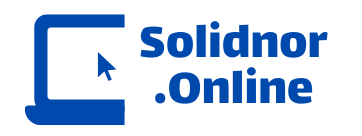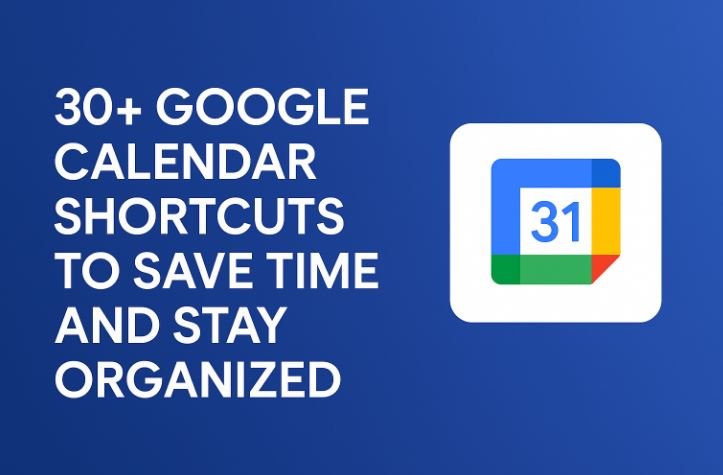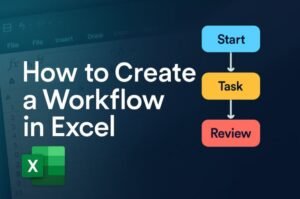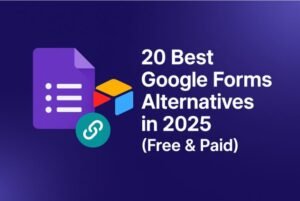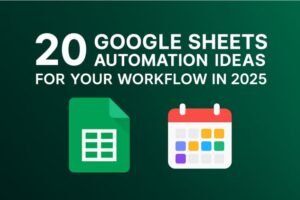Why Google Calendar Shortcuts Matter
Imagine juggling meetings, deadlines, and personal tasks daily. Sounds overwhelming?
That’s where Google Calendar shortcuts come in. Whether you’re a student, freelancer, or business owner, mastering these keyboard shortcuts can significantly boost your productivity. In this post, we’ll explore 30+ Google Calendar shortcuts to save time and stay organized, making your workflow seamless and stress-free.
What Are Google Calendar Shortcuts?
Google Calendar shortcuts are simple keyboard combinations that allow you to navigate, create events, and manage your schedule without using a mouse. These shortcuts are ideal for people who:
Use Google Calendar daily
Prefer faster navigation
Want to reduce reliance on repetitive clicks
Let’s dive into the full list.
Navigation Shortcuts
| Shortcut | Function |
|---|---|
t |
Go to today |
d |
View day |
w |
View week |
m |
View month |
x |
Custom view |
a |
View agenda |
k or j |
Move between previous/next date |
n or p |
Next or previous date range |
Event Management Shortcuts
| Shortcut | Function |
c |
Create a new event |
e |
Edit selected event |
Delete or Backspace |
Delete event |
z |
Undo last action |
Ctrl + z |
Undo (for deleted events) |
Search & Help Shortcuts
| Shortcut | Function |
/ |
Search your calendar |
? |
Open shortcut menu |
View and Layout Shortcuts
| Shortcut | Function |
s |
Go to settings |
q |
Quick add an event |
Ctrl + Right Arrow |
Move to next week/month |
Ctrl + Left Arrow |
Move to previous week/month |
Ctrl + Alt + 1-7 |
Change calendar color |
Bonus Tips for Efficiency
1. Enable Keyboard Shortcuts:
Before using shortcuts, make sure they’re enabled:
Click the gear icon (⚙️) > Settings
Under “Keyboard shortcuts,” check “Enable keyboard shortcuts”
2. Use Natural Language in Quick Add
Try typing: “Meeting with John at 4 PM next Friday” — Google Calendar will auto-create it.
3. Combine with Google Workspace
Integrate with Google Meet, Gmail, Tasks, and Docs to build a workflow ecosystem.
4. Use Color Coding
Assign colors to different event categories (work, personal, health, etc.) for visual organization.
Summary Table of 30+ Shortcuts
| Category | Shortcut Examples | Purpose |
| Navigation | t, d, w, m, k, j |
View and move between calendar dates |
| Events | c, e, Delete, z |
Create, edit, delete, and undo actions |
| Search & Help | /, ? |
Find events or learn shortcuts |
| Layout & Settings | s, q, Ctrl + arrows |
Customize view and settings |
Start Saving Time Today
Google Calendar is already powerful, but with these shortcuts, it’s a productivity powerhouse. If you’re ready to level up your daily planning, bookmark this guide and start practicing these shortcuts today.
Have a favorite shortcut not listed here? Share it in the comments below!
Don’t forget to explore our related productivity guides for Gmail, Google Sheets, and more.
Enjoyed this post? Subscribe to our newsletter for weekly productivity hacks!