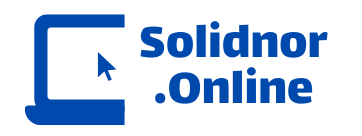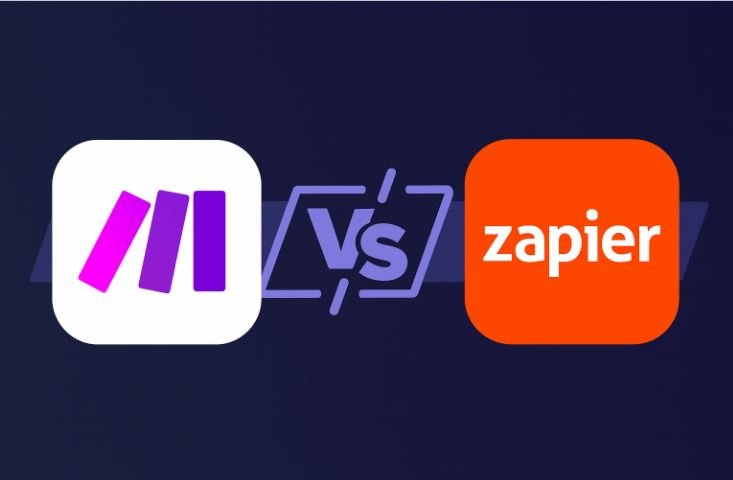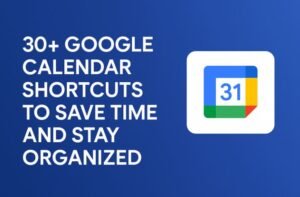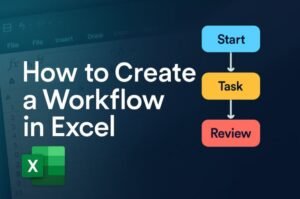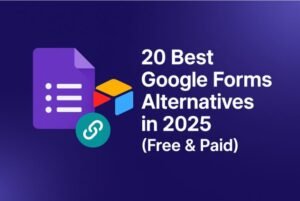Why Automation Is the New Side Hustle Superpower
Do you feel like your side hustle is eating up all your free time?
You’re not alone. Whether you’re running a dropshipping store, freelance business, blog, or even a digital product shop, the “small” tasks can quickly pile up emails, posting content, collecting payments, sending invoices, tracking leads, and more.
But here’s the secret:
You don’t need to do it all manually.
Thanks to automation tools like Zapier and Make.com, you can work smarter—not harder.
In this article, we’ll explore how to automate your side hustle step-by-step, using these two powerful platforms. Let’s unlock your time and scale your hustle like a pro!
What Is Automation in a Side Hustle?
Automation means using software to handle repetitive tasks for you.
This could be anything from sending a welcome email when someone buys your product to automatically posting your Instagram content from a Google Sheet.
Common Tasks You Can Automate:
| Task Type | Examples |
|---|---|
| Communication | Auto-reply to emails, send reminders |
| Sales & Payments | Invoice generation, Stripe/PayPal follow-ups |
| Social Media | Auto-post content, schedule tweets/posts |
| Lead Management | Send leads to CRM or email list |
| File Organization | Save attachments to Google Drive |
Zapier vs Make.com – Which One Should You Use?
Let’s break it down simply:
| Feature | Zapier | Make.com |
|---|---|---|
| Best For | Beginners, non-tech users | Visual thinkers, complex workflows |
| Interface | Simple, step-based | Flowchart-style, visual scenarios |
| Free Plan | Yes (5 Zaps, 100 tasks/month) | Yes (1,000 ops/month) |
| Integration Support | 6000+ apps | 1000+ apps |
| Ease of Use | Very beginner-friendly | Slight learning curve |
| Pricing | From $19.99/month | From $9/month |
Verdict: Use Zapier if you want a fast, easy setup. Choose Make.com if you want more visual control or complex logic.
Step-by-Step: How to Automate Your Side Hustle Using Zapier
Let’s walk through a practical example:
Automatically add new Gumroad customers to your Mailchimp email list.
Step# 1: Create Your Free Zapier Account
- Go to Zapier.com
- Click “Sign Up”
- Connect your Gmail or create an account with your email
Step # 2: Set Up the “Trigger” (Gumroad Purchase)
- Click “Create Zap”
- Choose Gumroad → “New Sale”
- Connect your Gumroad account
Step# 3: Set Up the “Action” (Add to Mailchimp List)
Choose Mailchimp → “Add Subscriber to List”
Choose your Mailchimp List
Map the fields (email, name, etc.)
Step# 4: Test and Turn On Your Zap
- Run a test
- Click “Publish Zap”
- You’ve just saved hours of manual work!
Advanced Use Case: Using Make.com to Automate a Multi-Step Workflow
Let’s say you want to:
- Get form submissions from your website (via Typeform)
- Add them to Google Sheets
- Send them a welcome email via Gmail
Step 1: Sign Up at Make.com
- Create a free account
- Choose “Create a Scenario”
Step 2: Add Your Modules
- Module 1: Typeform → Watch Responses
- Module 2: Google Sheets → Add Row
- Module 3: Gmail → Send Email
Step 3: Connect the Dots Visually
- Drag and connect arrows between steps
- Use filters or routers for conditional logic (optional)
Step 4: Run and Schedule the Scenario
- Test it with sample data
- Set it to run every 15 minutes or instantly
Pro Tip: You can even split scenarios (e.g., one path for hot leads, another for cold ones).
Real-Life Example: Automating a Freelance Content Writer’s Workflow
Let’s say you’re a freelance writer juggling clients and content deadlines. Here’s how automation can help:
| Task | Tool/Automation |
|---|---|
| Receive new content briefs | Google Forms + Zapier → Notion |
| Invoice generation | Zapier → Stripe/PayPal + Gmail |
| Project status update | Zapier → Trello card + Slack message |
| Client email follow-up | Zapier → Gmail scheduled email |
This setup helps reduce missed deadlines and keeps your workflow smooth.
Benefits of Automating Your Side Hustle
1. Save Time
Let bots do the boring work.
2. Minimize Errors
Avoid mistakes in emails, payments, or spreadsheets.
3. Scale with Less Effort
Handle more clients or customers without hiring a team.
4. Peace of Mind
Know that your processes are running 24/7—even while you sleep.
Tips to Automate Effectively Without Overwhelm
- Start Small – Don’t try to automate everything at once.
- Document Your Manual Tasks – Create a list of what you do repeatedly.
- Prioritize Time-Consuming Tasks – Automate those first.
- Test Everything – Use test data before going live.
- Review Monthly – Keep your automations up to date.
Bonus: Tools That Work Well with Zapier & Make.com
| Tool Type | Tools That Integrate Smoothly |
|---|---|
| Forms | Typeform, Google Forms, Jotform |
| Mailchimp, Gmail, ConvertKit | |
| File Management | Google Drive, Dropbox, OneDrive |
| Payments | Stripe, PayPal |
| CRMs | Notion, Trello, Airtable, ClickUp |
| Social Media | Buffer, Twitter, Facebook Pages, Instagram |
Infographic (Suggested Visual Content Ideas)
- Flowchart showing “Side Hustle → Task → Automation Tool → Outcome”
- Table comparing Zapier vs. Make.com with pros/cons
- Scenario map of a freelance business using Make.com
Frequently Asked Questions (FAQs)
Q1: Can I use Zapier and Make.com together?
Yes! Some power users combine both tools depending on what’s easier for the task.
Q2: Are these tools beginner-friendly?
Zapier is super beginner-friendly. Make.com has more depth but comes with tutorials.
Q3: Will automation replace jobs?
Automation replaces repetitive tasks, not creativity or strategy. You’ll free up time to focus on growth.
Automation isn’t just for tech geeks or giant corporations.
It’s a powerful tool for freelancers, creators, and side hustlers like you.
Whether you’re managing digital products, writing content, or running a Shopify store Zapier and Make.com can give you back your time
And time, as every entrepreneur knows, is the most valuable currency.
Ready to automate your first task?
Sign up for Zapier or Make.com and try one simple automation today.
Have questions or want to share your favorite automation? Leave a comment below!